Yeah, both of them launched oDrive for me. The only difference was whether or not the command line stayed open.
Here’s a screenshot of the first command when it’s run. It’s the same as when I run odriveapp.exe directly:
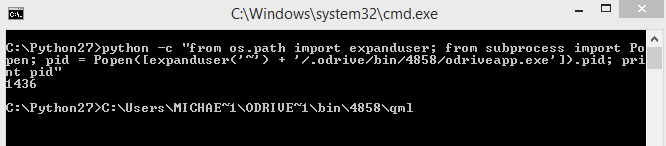
Yeah, both of them launched oDrive for me. The only difference was whether or not the command line stayed open.
Here’s a screenshot of the first command when it’s run. It’s the same as when I run odriveapp.exe directly:
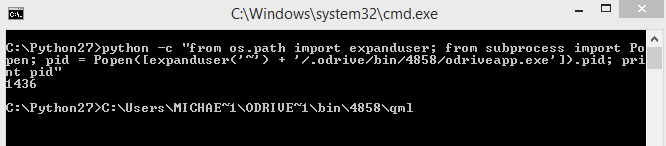
Thanks. This helps, although I am not sure why it is failing when we are attempting it. Will continue to investigate.
I cannot get odrive to run on my laptop pc. The installer says everything installed ok. I see the odrive.exe file in my startup items and it is enabled. It is not being blocked by Norton 360. Yet, it is not starting up. I do not see an odrive folder appear and odrive is not a running process when I go to task manager. Laptop is an Acer Aspire 5740 running Windows 10 current version.
Hey @Mike_Guess,
This sounds like the issue the folks above are hitting. See if you have a .odrive folder in your user profile directory (C:\Users\your_username_here.odrive). The folder is hidden, so you need to enable showing hidden objects in Windows Explorer.
If you have that folder, try navigating to and double-clicking on C:\Users\your_username_here.odrive\bin\4858\odriveapp.exe and see if it launches and runs correctly.
Well I reinstalled it again over the weekend just to see what happens and it still wouldn’t load but when I go into the bin\version# folder and run the exe it will open with a command prompt and start working so long as the command window stays open. Looks to be running a log in the background honestly as I cased a few errors on purpose and it listed them. But the icon to launch it like normal still doesn’t work so that is just weird.
Hey @Riffy_Divine I was experiencing this too, but if I run it with that Python script with the detached process, then it launches without that persistent terminal window.
This is okay for me since the sync works. I just hope that they fix the launcher so I don’t have to do this workaround. If you want it to run on startup, you should be able to create a task from the task scheduler that runs the python script they created. I just have a batch file to launch mine.
Just haven’t gotten around my PC to try it in python yet. I was remoted in today being bored when I did it so I will see tonight.
Tony I do have the .odrive folder.
I tried your instruction below and this set up the odrive folder in my
favorites. It worked initially, but stopped working after a restart. I
can run your procedure below but it seems that the app keeps quitting
when I try to use it.
Mike
Hi @Mike_Guess are you keeping the terminal window open when you run the odriveapp.exe file? If you close it, then the application quits.
Hey @Tony,
Just for fun, I created a WinForm application in Visual Studio. I’m not sure what else your launcher application does, but the attached code works to create a new process and dynamically select the executable based on the user profile and version that is installed.
EDIT I figure you might have some security concerns with respect to downloading source code so I figured I’ll just paste it in. This should work on any system that has .NET 2 and above installed:
using System;
using System.Text;
using System.Diagnostics;
namespace oDrive_Starter
{
class Program
{
static void Main()
{
Process oDriveProcess = new Process();
string userProfile = System.Environment.GetEnvironmentVariable(“USERPROFILE”);
userProfile = userProfile + “\.odrive\”;
string version = System.IO.File.ReadAllText(userProfile+“version”);
string oDriveExec = userProfile + “bin\” + version + “\odriveapp.exe”;
oDriveProcess.StartInfo.FileName = oDriveExec;
oDriveProcess.StartInfo.WindowStyle = System.Diagnostics.ProcessWindowStyle.Hidden;
oDriveProcess.Start();
oDriveProcess.Close();
}
}
}
I loves me some tinkering. 
Appreciate the contributions and persistence here. We have some direction that we are exploring internally to see if we can clear this up.
Thanks for your patience.
Okay, I’ve got a test launcher that I am hoping will fix the issue on your machines. Can you guys please download this, extract it, and drop it into C:\Program Files\odrive\
This will replace the odrive that currently resides in there.
Let me know how it goes! If it doesn’t work, please grab the odrive.log in the .odrive directory.

NICE!!! It worked! I have the latest update installed. It’s interesting that it’s smaller than the original odrive.exe, but other than that great job!
Great! I would love to hear from others, but this is enough to merge to master.
Thanks!
merging 
Hi Everyone! Just to let you know we will be pushing out an update for this shortly, keep your eyes peeled for version 4914 which will be available from https://www.odrive.com/download, and also pushed to the auto updater soon. Please be sure to let us know your results, and thank you all so very much for your help and patience!
Edit
Looks like auto update has now been pushed out as well!
Yeah thanks for this, it worked once I put it in.
I have windows 10 and odrive does not seem to be working[does not start at all]. I have tried all the solutions above. #help
Can you see if you have a .odrive folder in your home directory (C:\Users\yourusername.odrive). It will be hidden, so you will have to turn on viewing hidden files and folders in Explorer.
If you do have .odrive, please attach the odrive.log file in that directory.
Also, please try running C:\Users\yourusername.odrive\bin\4938\odriveapp.exe from the command line.
Thanks!
I followed the steps. on running from windows CLI; got this error ->
This application failed to start because it could not find or load the Qt platform plugin “windows”.