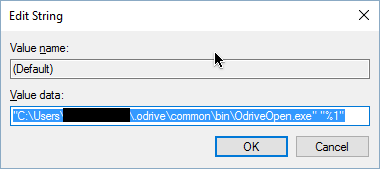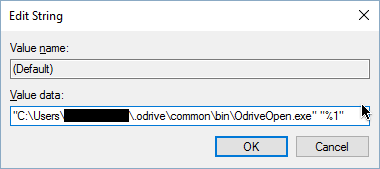I used CCleaner which was supposed to delete unused file extensions. I later found out that I could no longer double click on files and folders to sync them. The pop up for picking the default program for opening .cloudf files shows but nothing happens when I choose odrive.exe.
I’ve tried uninstalling and reinstalling odrive to no avail. What can I do now to reenable double click to sync?
Tony
April 20, 2016, 10:03pm
2
Hi @avni462 ,
The .odrive directory is hidden, so you will need to make sure that you have hidden files and folders checked in the Windows Explorer options.
Hi Tony,
I did as you said but it remains the same. The pop up asking me to choose a default program continues to show and my folder stays as a .cloudf file.
Tony
April 22, 2016, 5:12am
4
Hmm… Okay let’s try a different way, although it is a bit more advanced and you will want to be careful.
HKEY_CURRENT_USER\SOFTWARE\Classes\Odrive.CloudFolder\Shell\Open\command
In there there should be a (Default) string with something like this:
Do you see that? If so, what is the value?
There is a identical (Default) entry for cloud files (.cloud):
If you have those in there already, try restarting Windows to see if they get picked up.
I do see those, both of their values are %1. Restarting did not change anything
Tony
April 24, 2016, 6:04pm
6
Hi,
If it is only %1 then it definitely won’t work.
Can you post a screenshot of what you see?
Tony
April 25, 2016, 9:44pm
8
Okay. It should be working so let’s try some other experiments.
Open up a command prompt and issue a command like the following:
“C:\Users\YOUR_USER_NAME_HERE\.odrive\common\bin\OdriveOpen.exe” “C:\Users\YOUR_USER_NAME_HERE\odrive\SOME_SERVICE_HERE\SOME_FILE_HERE.cloud”
Does running this manually result in proper behavior?
If you pass a bogus cloud file path like:
“C:\Users\YOUR_USER_NAME_HERE\.odrive\common\bin\OdriveOpen.exe” “C:\Users\YOUR_USER_NAME_HERE\odrive\SOME_SERVICE_HERE\SOME_FILE_HERE_THAT_DOESNT_EXIST.cloud”
do you get a proper exception (Unable to sync SOME_FILE_HERE_THAT_DOESNT_EXIST This file doesn’t exist)?
If you aren’t see anything then its possible something else is blocking OdriveOpen from running properly.